Remove Control Panel from Start Menu
Instruction:
1. Press Windows key + R or go to run.
2. Type gpedit.msc
3. Click user configuration.>Administrative templates>control panel
4. Click hide specify control panel
5. Click Enable> Show
6. Type nusrmgt.cpl
7. Click ok
Restart your computer and remove your control panel from start menu. If these tips helps you then feel free to comment.
Related Posts:
Install Driver without using mother board cd
Increase Hard Disk speed
Keyboard shortcut for windows7
Install Drivers without using Mother Board CD
We install our drivers from cd. Different cd for audio, graphics,lan card etc. So every time you install fresh copy of operating system, a series of drivers from cd has to install. And if you lost the driver cd then you have to download from internet which is also a problem. Double driver is a software to eliminate the requirement of the driver cds. This freeware not only allows you to view detailed information of all the drivers installed on your system but also allows you to backup, restore, save and print all chosen drivers simply and reliably. Just open the application,scan and save them to your storage device.When you need the drivers you have to restore them.
There are some software which can restore backup such as- Hiren booth cd, Norton Ghost, Double Driver
How to solve Disk speed problem
Sometimes hard disk does not run at its maximum.You will know that if your pc become extremely slow.Any command will take huge time to complete.You can cheeck disk speed by any disk speed utility.Generally hard disk read write speed arround 50mb/s.But when it becomes 2-3mb/s,you will feel the change.Why this happens?When your hard disk connection become loose quite a few time.You restart your pc but pc can't find your hard disk.
You can solve this by following this steps:(Read the full procedure first)
Instructions:
1.Right click my computer.click properties.
2.In system properties window select hardware tab.
3.Click device manager.
4.Go in the IDE ATA/ATAPI controllers.Your harddisk may connect one of Primary IDE channel or secondary channel.You have to check both of them.
5.First right click Primary IDE channel.click properties.click advanced settings tab.
Under device 0 and device 1 section change the settings.
(a)Device type should be:Auto detection.
(b)Transfer mode select :DMA if available".The "PIO only" cause the problem.
6.Do the same for secondary IDE channel.Then restart pc.
7.If you still have the problem.There is a simple solution.You just right click Primary IDE and secondary IDE channel and uninstall them.Your pc will ask for restart.After restart your pc will go in the default setting.
That's it problem solve.You may think why i make this step 7,it should be step 1.But i think you should know those first. If these tips help you please fell free to comments on that.
Keyboard Shortcut For Windows 7
Using Windows Key:
>Windows Key + Tab = Dynamic selection of all active widow.
>Windows Key + Home bottom = Minimize all windows except current window.
>Windows Key + E = Launch windows explorer or my computer
>Windows Key + R = Launch run command
>Windows Key + U = Launch Ease of Access center
>Windows Key + P = Launch projector
>Windows Key + T = Walking through super taskber item
>Windows Key + D = Show or Hide desktop
>Windows Key + M = Minimize all windows
>Windows Key + L = Lock computer
>Windows Key + Up Arrow = Maximize current window
>Windows Key + down Arrow = Minimize current window
>Windows Key + Left Arrow = Snap to left hand side of screen
>Windows Key + Right Arrow = Snap to right hand side of screen
>Windows Key + Space = All windows become transparent
>Windows Key + Plus(+) = magnifier (Zoom in)
>Windows Key + minus(-) = magnifier (Zoom out)
Others:
Ctrl + Shift + N = Create new folder (This is most important shortcut added in windows 7)
Press alter = Launch file option bar/ Folder option
F5 = Drop down of menu
If these article can help you please feel free to comment on it. Add more shortcut you discover using windows 7.
Related posts:
How to setup Local area connection in windows7
How to setup multiple network interface in windows 7
Remote desktop connection in windows 7
How to access Local Network PC using Remote Desktop Connection
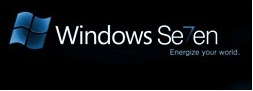 In Windows 7 Remote Desktop Connection is very fast and easy process to access your friend's Pc. Through Remote Desktop Connection you can access another PC, share necessary files to your entire Home Group. But can't install any software using Remote Desktop Connection. This article will help you to know how it works and procedure of connections.
In Windows 7 Remote Desktop Connection is very fast and easy process to access your friend's Pc. Through Remote Desktop Connection you can access another PC, share necessary files to your entire Home Group. But can't install any software using Remote Desktop Connection. This article will help you to know how it works and procedure of connections.Follow this instructions:
>Press Windows bottom + R. Next a window appear,write cmd and click ok, see in picture.
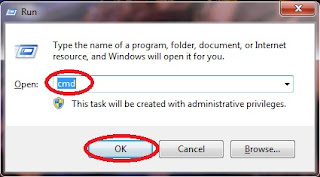
>Write control userpasswords2 and press enter. See below.
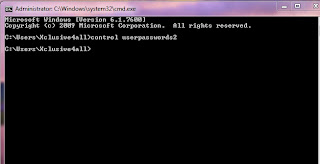
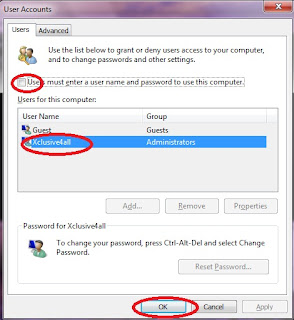
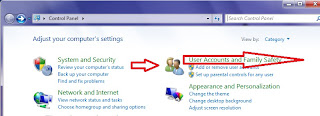

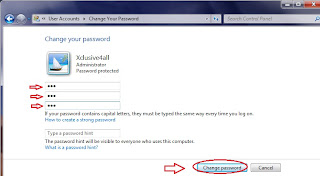
That's the way you can make your friend to access your PC. But what about you? How can you enter your friend's PC. Simple tell your friend to do the same thing and give his computer name and password to you.
>Now go to Remoter Desktop connection
>Type computer name
>Click connect
>A popup window will appear click yes
>Enter password and click ok
>Yes the desktop infront of you is your friends desktop.
How to setup Local Area Connection in Windows 7
Setup Multiple Network Interface in Windows 7
Setup Home or LAN Network Cable Connection
How to configure LAN and Internet Connection in Windows XP
How to setup Multiple Network Interface in Windows 7
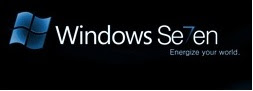
If you are using broadband connection then one internet IP and connection must be given by the client server Pc. Setup this in your Windows 7 operating system. Then your internet network connection is available.
For Edge Modem or Wireless Router connection:
- If you use Edge Modem or Wireless Router then first install the software with most recent version. After installing your Modem software connect to internet by click on connect. Now setup Local Area Connection. When you open your Pc it will automatically connect to Local Area Connection as Unidentified Network. Now dial your Internet connection. Right click on the network computer icon and open network and sharing center. Those two procedure shows in below.

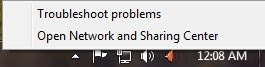
- Now click Change Adapter Settings then you see your two connection Edge + Local Area Connection. Your can desable or enable your connection from here. Shows below...
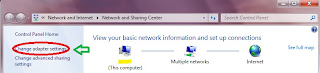
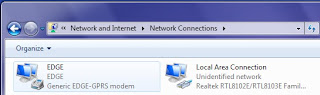
- If you see there is some delay when you click network then go to your internet connection properties. Click networking and unchecked - shows below in picture...
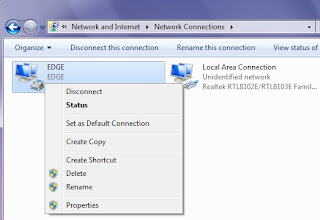
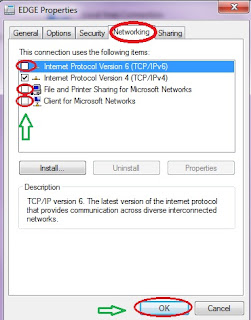
- Now you click network and see how fast your WorkGroup computer loads. When you need to browes your WorkGroup Pc click Network and it will loads fast.

How to setup Local Area Connection in Windows 7
Setup Home or LAN Network Cable Connection
How to configure LAN and Internet Connection in Windows XP
How to setup Local Area Connection in Windows 7
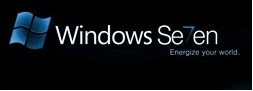
What is Local Area Connection:
LAN (Local Area Network) card will automatically install when you setup windows 7. LAN connection is required when you want to share your pc with others in your HomeGroup. Supposes you have two Laptop/Pc and you want to connect them for some purpose say playing multiplayer games (Cod 1,Cod 2,Cod4,Cod5 etc) or to access another Pc ,just setup Local Area Connection. You can also connect your Pc to your friends Pc no meter how far the distance ,connect them with cable connection.
Procedure of setup Local Area Connection:
- Crete WorkGroup:
- Go to my computer properties.
- Click change settings.

- See

- Type your Computer name and WorkGroup

- This message will appear

- Restart your computer then your WorkGroup will be created.
- Give your IP Address:
- Go to control panel
- Click Network And Internet
- Click Network And Sharing Center
- Click HomeGroup
- Click Advance Sharing Setting
- There are two types: Home to work, Public
- From Home to work select >Turn on Network Discovery >Turn on file and printer sharing >Turn on public folder sharing..... >Enable file sharing for device........ >Allow windows to manage.....
- From Public select >Turn on Network Discovery >Turn on file and printer sharing >Turn on public folder sharing..... >Enable file sharing for device........ >Turn off password protected sharing.
- Click change Adapter Setting (Top left side of the window)
- You will find this

- Plug your cable and then find this

- Now setup your IP. Right click on Local Area Connection go to properties.
- Double click Internet protocol version 4 (TCP/IPv4) Or click properties
- Click Use the following IP address
- IP address:Give your IP address
- Subnet mask: Just press tab it will automatically generate (Default-255.255.255.0)
- Click use the following DNS server address.
- Click ok.
Please feel free to comment on this article whether or not this article can help you. See Multiple Network connection Edge Modem + Local Area Connection how these two act at the same time in Windows 7.
Related Post:
Setup Multiple Network Interface in Windows 7
Setup Home or LAN Network Cable Connection
How to configure LAN and Internet Connection in Windows XP
How to resat password from BIOS
Instructions:
>Go to start menu click run
>Write cmd and press enter
>A dos mode will then appear
>Type DEBUG
>Press enter type o702e
>Press enter type o71ff
>Press enter type q
>Press enter type exit
That's all restart your computer and use.
How to edit master password in Mozilla Firefox
But the fact is anyone can easily see your every password you enter for different site if you click remember password in Mozilla Firefox. So this can be solved if you put a master password in Mozilla Firefox. Just follow the following instruction of how to edit master password in Mozilla Firefox.
Instructions:
1.Click tools
2.Go to options
3.Click security
4.Click use master password
5.Give your master password
6.Click ok
That's all This setup will help you say when you open Mozilla Firefox and go to Gmail page a window pops up where you need to put your password. After that you don't need to enter any password by the time you don't close Mozilla Firefox. Just put your user name then password will automaticaly appear.
How to download Youtube video
Instructions:
1.Open youtube.com
2.Search what you need and open it.
3.Open keepvid.com in a new window.
4.Copy your youtube link and past it in keepvid.com
5.Press download.
6.Choose your quality of download and Enjoy.
Enjoy downloading any kind of video from youtube it's really fast.
Freelancing Tips
Click here to know the most important Tips of to be a freelancer.
Freelancing
To know the most successful freelancing sites and how it works click here.
Making Money Online
Click Here to make money.
Download Norton Ghost 14.0
Norton Ghost 14 is one of the most important software to recover file system, Disk clone and other special feature. When you need your hard disk clone you can do this by using this software.
Carefully read the issues in this document before installing and using Norton Ghost™. This document contains important information that was discovered after the product was released to manufacturing.
Getting help while using Norton Ghost
To learn more about Norton Ghost, visit the new Help and Support page. Depending on which version and language of the product you have installed, the Help and Support page includes one-click access to more information, including the product help system, the product User's Guide, and access to the Symantec Knowledge Base where you can find troubleshooting information.
2.On the Home page, click Help > Help and Support.
The following section contains known issues that might affect the functionality of Norton Ghost. Please review each section carefully.
Items in this section are not specific to any one feature of the product. Please review them carefully.
> Using a Windows 2000 FTP Server (IIS 5.0) as an Offsite Copy destination has been shown to fail. Some of the packets at the end of recovery point files are missing, making the recovery point unusable. Symantec recommends that you not use Windows 2000 FTP Server as an Offsite Copy destination.
> When configuring a backup job to start a new recovery point set, be sure that you do not schedule the new set to start when the backup job is scheduled to create an incremental recovery point. If you do, the backup job scheduled to create the new recovery point set might not run as expected.
> If your computer shares RAM with another device, such as your graphics card, then your computer might not meet the minimum RAM requirements for using one or more features of Norton Ghost. You should avoid sharing RAM if your computer only meets the minimum amount of RAM required by Norton Ghost.
For example, the minimum RAM requirement for Symantec Recovery Disk is 512 MB. The entire RAM amount must be unshared and dedicated exclusively to Symantec Recovery Disk. If it is not dedicated and unshared, you may run out of memory when you restore recovery points or perform other tasks using Symantec Recovery Disk.
Refer to the Norton Ghost User's Guide for minimum system requirements.
> If you use Microsoft Bit Locker to secure the data on a drive, consider the following key points:
- Lights Out Restore does not work on Bit Locked drives. Therefore, if you Bit Lock your system drive, you cannot recover the drive using Lights Out Restore.
- You can back up a Bit Locked drive and then restore it using the Symantec Recovery Disk CD (or a customized version of the Symantec Recovery Disk).
- After restoring a Bit Locked drive, you must set up Bit Locking again because the drive is no longer Bit Locked after it is recovered.
- If you are concerned about securing the data on a drive (which is a common reason for using Bit Locker), you can encrypt your recovery points as a way of securing the data contained in them.
- If you are restoring a recovery point of a Windows Vista computer that contains data from a previously Bit Locked drive to a new drive, you must have a recovery point of both the boot partition and the system partition.
You must restore the boot partition first, and then restore the system partition second. This allows the boot configuration data (BCD, a new data store introduced with Windows Vista) to be updated so that your computer starts correctly.
> When creating a customized Symantec Recovery Disk CD, you might receive the following error:
file:\\windows\system32\winload.exe status: 0xc0000001 The selected entry could not be loaded because the application is missing or corrupted.
This error is known to occur if your operating system resides on a drive that is formatted to FAT32.
To resolve this issue, reset %TEMP% to point to a secondary drive that is formatted to NTFS and that has enough disk space to host temporary program files included in the SRD .iso file (approximately 400 to 600 MB, depending on the language being used). Then re-create a custom Symantec Recovery Disk.
> Sometimes Windows incorrectly reports insufficient hard disk space when saving a recovery point to a Linux Samba share. To solve this issue, verify that Windows identifies the correct amount of space.
> If you are running Japanese and English computers on the same network, Japanese computer names may appear garbled in the console.
> Norton Ghost does not support computers that use the GRUB Boot Loader.
> Norton Ghost does not support computers that use Fedora Core3 Ext2/Ext3 or Grub 2 boot managers.
> Norton Ghost does not support writing to a shared CD drive on another computer.
> If you use an Iomega REV drive to back up your system, you must download the correct REV driver from the Iomega Web site if you want to write to the drives. The REV driver that shipped on the REV drive CD is not compatible with Norton Ghost. The driver to download is rev_system_software-w32-x86-30345 (or the most recent version).
> If you encounter failures in saving recovery points to your network, Symantec recommends that you set up network throttling. Backing up multiple computers at the same time to the same network location can limit the bandwidth on your network.
See the Norton Ghost User's Guide for more details about network throttling.
> Norton Ghost does not support dual boot or boot-strapping environments. If you want to manually edit your partition's boot.ini file, do the following:
> If you restore a file or folder that is shared, the sharing permissions are not restored. You will have to manually reconfigure the sharing permissions.
> If you are running Windows Vista and attempt to restore your system drive using recovery points that span multiple CDs or DVDs, you might encounter a known error. It appears that a conflict exists between Windows Vista and Gear CD/DVD drivers. To work around this issue, you should copy the required recovery points from CD or DVD to a second internal or external hard drive, and then restore your computer from the second drive.
> Because Microsoft Virtual Server and Virtual PC do not support 64-bit guests, Norton Ghost does not support the conversion of a 64-bit system volume to VHD format. However, you can convert data volumes to VHD format.
> If you are using a network location as your backup destination, make sure that you have provided a valid network user name and password. Norton Ghost frequently accesses the backup destination to verify that you have valid recovery points. If your network account is in a domain, common security procedures lock your account after a certain number of failed login attempts. If your login credentials are invalid, you could be locked out of your network account after multiple, failed attempts by Norton Ghost to access the backup destination.
> If you want to use a dynamic disk as your backup destination, you should run the Symantec Recovery Disk to see if the dynamic disk is accessible. You must have access to the recovery points stored in your backup destination in order to recover your computer.
Items in this section relate to issues found with installing Norton Ghost.
> Norton Ghost requires approximately 250 to 300 MB of hard disk space. If your system drive (typically, C) is low on disk space and you select an alternate drive to install Norton Ghost to, approximately 30 MB of disk space is still required on your system drive. If your system drive is dangerously low on disk space (less than 100 MB), you should first free up more space before installing Norton Ghost.
> If you are upgrading to a support pack release using a CD you created from an .iso file, you might receive a message to "insert disk 1". If you receive this message, copy the contents of the CD to a location on your hard drive and run the installation from there.
> After installing Norton Ghost, you are prompted to reboot your computer. Rebooting your computer is necessary in order to install and activate the system drivers, symsnap.sys and v2imount.sys.
> The following files are temporary shortcuts and icons created by MSI:
(Windows XP) <system_drive_letter>:\WINDOWS\Installer\{guid_number}\
> The Norton Ghost install disables the Windows Last Access Time setting. This setting is used to record the date and time when files are accessed. However, this setting significantly slows down backup jobs that have search engine support enabled.
> Note: On Windows Vista, this setting is already disabled by default.
> If you depend on Last Access Time and can accept its effect on the speed of backup jobs that have search engine support enabled, you can use the following set of parameters at installation time to ensure that Last Access Time is left enabled. You must run this command from within the \Install folder on the product CD.
> The easiest way to run the install with these parameter settings is from the Windows Run command:
To leave Last Access Time enabled
1.On the Windows taskbar, click Start > Run, and then type the following command:
setup.exe /s /v"/qn DMFILEACCESS=1"
This section contains issues discovered when uninstalling Norton Ghost.
> When you uninstall Norton Ghost, Live Update remains installed on your computer. If you want to uninstall Live Update, refer to your operating system's documentation for information about how to remove applications.
> The following is a list of folders containing files that remain on a computer following an uninstall of the software. If you want, you can manually delete these files inside the specified folder; however, it is not necessary to remove them.
If you uninstall Norton Ghost, the capicom.dll file might still appear in the system directory. This is a shared .dll file that is used to perform Live Update for all Symantec products. If you have multiple Symantec products on your computer, or if it is unclear whether the file is needed, you can leave it there. Or if you are certain that the file is not longer needed, you can delete it.
> If you uninstall any earlier version of this product, you might encounter a problem with the virtual volume driver. Uninstall and reinstall Norton Ghost. If this does not correct the issue, you may need to call Symantec Technical Support for assistance in correcting the product's registry entries.
> You can manually remove the following folder when uninstalling Norton Ghost:
The IsolatedStorage folder contains folders and several .xml and .dat files. These files are used by the Microsoft .NET Framework application to store window sizes, locations, and so forth.
Warning: You should determine whether other applications are using the Isolated Storage folder before removing it.
> Windows Registry entries created by the install include the following:
> The following is a list of files that are installed outside the default folder location where the software is installed. All of these files are removed during an uninstall of the software.
(Windows XP) <system_drive_letter>:\WINDOWS\system32
If you are using Lights Out Restore, consider the following known issues:
> When Lights Out Restore is set up, it installs the Symantec recovery environment directly to the file system on the system partition (you cannot change this location), and places a Symantec recovery environment boot option within the Windows boot menu.
> Lights Out Restore does not work on Bit Locked drives. Therefore, if you Bit Lock your system drive, you cannot recover the drive using Lights Out Restore.
> If you are unable to boot your computer using Lights Out Restore, it could be because your operating system resides on a drive formatted to FAT32.
To resolve this issue, reset %TEMP% to point to a secondary drive that is formatted to NTFS. Then re-create a custom Symantec Recovery Disk.
If you are using the one-to-one management feature, review the following key points:
> You cannot deploy the Norton Ghost Agent to Windows Vista. You must manually install the agent to computers that are running Windows Vista. After you have manually installed the agent, you can then use Norton Ghost to remotely manage the Windows Vista computer.
> If you deploy the Norton Ghost Agent to a computer that is already running Live State Recovery 6.0 or Norton Ghost 10, the older product is automatically uninstalled without warning. Backup jobs and histories are also automatically deleted.
> You might receive a reconnect error when trying to manage a second computer.
To resolve this issue, use Windows Firewall to open TCP port 135 on both the source and target computers, and then try the connection again.
> You might receive a reconnect error when trying to manage a second computer. This error message appears in the status bar of the product user interface:
Connecting to agent on <remote computer name/IP address>. You do not have sufficient privileges to perform this operation.
This error might occur because Distributed COM (DCOM) is disabled on the computer.
1.From the Start menu, click Run.
For Windows Vista, if the Run option is not visible, do the following:
> Right-click the Start button, and click Properties.
> On the Start Menu tab, click Customize.
> Scroll down and check Run command.
2.Enter dcomcnfg.exe, and then press Enter.
3.In the tree on the left, double-click Component Services, and then double-click Computers.
4.Right-click My Computer, and then select Properties.
5.Click the Default Properties tab, and then select the Enable Distributed COM on this Computer check box.
6.Click OK to save the settings.
Portions of this product include third-party licensed code as provided below.
Copyright © 2003, Dr. Brian Gladman (brg@gladman.me.uk),
The free distribution and use of this software in both source and binary form is allowed (with or without changes) provided that:
> Distributions of this source code include the above copyright notice, this list of conditions and the following disclaimer;
> Distributions in binary form include the above copyright notice, this list of conditions and the following disclaimer in the documentation and/or other associated materials;
> The copyright holder's name is not used to endorse products built using this software without specific written permission.
ALTERNATIVELY, provided that this notice is retained in full, this product may be distributed under the terms of the GNU General Public License (GPL), in which case the provisions of the GPL apply INSTEAD OF those given above.
DISCLAIMER - This software is provided 'as is' with no explicit or implied warranties in respect of its properties, including, but not limited to, correctness and/or fitness for purpose.
The following table lists applications that have been tested on Windows Vista by Symantec but are provided by third-party software vendors and do not include embedded Windows Vista manifests:
> ImageBrowser1_32_alpha-numeric_characters.exe
> NewShortcut12_32_alpha-numeric_characters.exe
>SecurityV2i1_32_alpha-numeric_characters.exe
Copyright © 2008, Symantec Corporation.
Symantec,
The Licensed Software and Documentation are deemed to be commercial computer software as defined in FAR 12.212 and subject to restricted rights as defined in FAR Section 52.227-19 "Commercial Computer Software - Restricted Rights" and DFARS 227.7202, "Rights in Commercial Computer Software or Commercial Computer Software Documentation", as applicable, and any successor regulations. Any use, modification, reproduction release, performance, display or disclosure of the Licensed Software and Documentation by the U.S. Government shall be solely in accordance with the terms of this Agreement.
Comparison:
Of all the features of the Norton Ghost 14 Hard disk clone is most impressive. Clone your C drive with Norton Ghost. Many computer users are using this software instead of Acronis True Image Server. On the other hand some computer users are using Acronis True Image Server to backup their C driver. It is easier to clone C drive by using Acronis True Image Server but Norton Ghost is most popular. If you want learn How to clone your C drive using Acronis True Image Server Click Here. It is the easiest procedures to clone C drive. Only take a few minutes.
Now a days Norton Ghost are playing a vital roll in windows system. Experts say if you have Norton Ghost then why you don’t use Acronis Image Server for Hard disk clone. So it's better to use Norton Ghost instead of Acronis Image Server. So don't wast your time. Download Norton Ghost and take a clone of your C drive and use this backup when your system crash.

