How to setup Local Area Connection in Windows 7
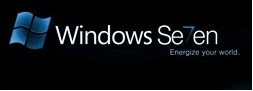
As you know Windows 7 is the newer version of windows and contains remarkable effect on every sector of operation. It works very smoothly. Now peoples are converting from Window Xp to Windows 7 or Vista to Windows 7. That's why they need to setup all the features they used in their older version of operating system. From this features Local Area Connection is one important setup. This article will help you to find how to setup Local Area Connection in Windows 7.
What is Local Area Connection:
LAN (Local Area Network) card will automatically install when you setup windows 7. LAN connection is required when you want to share your pc with others in your HomeGroup. Supposes you have two Laptop/Pc and you want to connect them for some purpose say playing multiplayer games (Cod 1,Cod 2,Cod4,Cod5 etc) or to access another Pc ,just setup Local Area Connection. You can also connect your Pc to your friends Pc no meter how far the distance ,connect them with cable connection.
What is Local Area Connection:
LAN (Local Area Network) card will automatically install when you setup windows 7. LAN connection is required when you want to share your pc with others in your HomeGroup. Supposes you have two Laptop/Pc and you want to connect them for some purpose say playing multiplayer games (Cod 1,Cod 2,Cod4,Cod5 etc) or to access another Pc ,just setup Local Area Connection. You can also connect your Pc to your friends Pc no meter how far the distance ,connect them with cable connection.
Procedure of setup Local Area Connection:
- Crete WorkGroup:
- Go to my computer properties.
- Click change settings.

- See

- Type your Computer name and WorkGroup

- This message will appear

- Restart your computer then your WorkGroup will be created.
- Give your IP Address:
- Go to control panel
- Click Network And Internet
- Click Network And Sharing Center
- Click HomeGroup
- Click Advance Sharing Setting
- There are two types: Home to work, Public
- From Home to work select >Turn on Network Discovery >Turn on file and printer sharing >Turn on public folder sharing..... >Enable file sharing for device........ >Allow windows to manage.....
- From Public select >Turn on Network Discovery >Turn on file and printer sharing >Turn on public folder sharing..... >Enable file sharing for device........ >Turn off password protected sharing.
- Click change Adapter Setting (Top left side of the window)
- You will find this

- Plug your cable and then find this

- Now setup your IP. Right click on Local Area Connection go to properties.
- Double click Internet protocol version 4 (TCP/IPv4) Or click properties
- Click Use the following IP address
- IP address:Give your IP address
- Subnet mask: Just press tab it will automatically generate (Default-255.255.255.0)
- Click use the following DNS server address.
- Click ok.
Finally all setting comes to an end. Now you can easily connect or disconnect your Local Area Connection. Remember follow the same procedure otherwise you will repeat a circular loop and can't move forward. Just follow this procedure i think you can setup Local Area Connection within a minute.
Please feel free to comment on this article whether or not this article can help you. See Multiple Network connection Edge Modem + Local Area Connection how these two act at the same time in Windows 7.
Related Post:
Setup Multiple Network Interface in Windows 7
Setup Home or LAN Network Cable Connection
How to configure LAN and Internet Connection in Windows XP
Please feel free to comment on this article whether or not this article can help you. See Multiple Network connection Edge Modem + Local Area Connection how these two act at the same time in Windows 7.
Related Post:
Setup Multiple Network Interface in Windows 7
Setup Home or LAN Network Cable Connection
How to configure LAN and Internet Connection in Windows XP
Subscribe to:
Post Comments (Atom)

Excellent tutorial. Thanks. You might also consider looking at www.exoticpages.info for more information.
ReplyDeleteMy laptop, which runs Windows 7 Premium, has it's own setup procedure and the documentation says that a Home group is automatically set up by Windows 7. I was able to change the name of the Home group to match the home group on my Desktop, which runs Windows XP - but instruction page on my laptop says ONLY computers running Windows7 can join a Home group. I used the Microsoft Setup Wizard to create the LAN on my XP desktop, but there is no Wizard on the Windows & laptop. Does this mean I have to buy an upgrade to Windows7 for my Desktop - or is there a way to downgrade my laptop to Windows XP?
ReplyDeleteI am using two computers where the server is of windows xp and the workgroup is of windows 7.
ReplyDeleteStill I cannot create a connection. Please help me.
Lets make it more complicated. That my suggestion.
ReplyDeletedo all ip address that i will use to all computers are the same? or i must change the same as in windows xp?
ReplyDeleteThanks a lot for the info. Windows7 is a bit tough to navigate.
ReplyDeleteI followed the instructions to connect 3 PC's A, B and C. I'm now on PC A, when I try to connect to PC B I get the following network error:
ReplyDelete"Windows cannot access \\PC-B"
But when I'm on PC B, trying to connect to PC A, everything seems ok.
How do I solve this?
after click on Home Group the message show the Page failed to load so dear please help me what is do for setup installed
ReplyDeleteAsheesh
9532666505
asheesh.chauhan@yahoo.co.in
i am using broad band connection.iam using windows 7.but the connection get lost after 15 minutes.is it aproblem of windows 7? please help me.(siruji47@gmail.com)
ReplyDeleteI have two pc, one has XP the other one has windows 7, when i try to connect to pc1 a popup windows suddenly appear says " Enter your password to connect to pc1" how it can be, i never entered any password to that pc
ReplyDeleteyeah it is great.it works
ReplyDeletehow do you undo al this
ReplyDeleteI do not want to be in a workgroup, I just want to plug in the local cable a connect to internet just like I do with my XP computers. Why is this system so complicated? I though Vista troubles were over. Can any one help, please.?
ReplyDeleteone thing to say about this is:
ReplyDeleteRight click My Computer and click Properties>
Click Change Settings, Then poop out a System Properties> Click Change...> Look at the Member of Workgroup> then I can't click OK....
Well Never mind what I say just now
ReplyDeletenow I have restart the Computer and did
Give your IP Address: (That part) but I can't find Local Area Connection which is in the "Change Adapter Settinga"
Thank you very much for your advice. It's work.
ReplyDeleteThis comment has been removed by a blog administrator.
ReplyDeleteI really appreciate your help. I was frustrated after a self try to set up lan between my desktop and laptop. Eventually I did. Thank you very much for the excellent tutorial. Wish you good luck.
ReplyDeleteI follow your instruction but local area connection didn't appear :(
ReplyDeleteHello i'm new to this, having a problem sharing the internet connection on my windows 7 pc using a LAN cable. Ive done exactly what you said and have created a workgroup, but the Local area connection is not sharing the internet connection
ReplyDeleteu did great job. never seen such elaborated tutorial.. those who dont understand dis even, should really enhance his knowledge about computers.
ReplyDeleteps- in line no. 15 u said "give your ip address" how to find ip address(may be ipconfig) and of which machine(A or B)?
how to find my ip address?
ReplyDeletehow can i download driver for LAN adapter?
ReplyDeletei have a toshiba satelite m645 s4061 and i cannot connect to the internet it always says "there might be a problem on the driver for LAN adapter and driver for wireless network adapter. i did try to reset it and uninstall and install again still doesnt work it always have a limited connectivity. please help
ReplyDeleteThank u very much for your post. It's really interesting. I am suffering in windows 7 lan setup for quite a long time. I love to play multilayer game. you made me easy bro.
ReplyDeleteeverything is fine but when it asks for password other computer running windows 7 doesnt accept it and says workgroup password incorrect... windows 7 to windows 7= failed lan connection windows xp to windows xp= successfully connected windows 7 to windows xp = windows 7 can access windows xp's file but windows xp says access denied.. i am using OEM windows 7 on my laptops....i had to transfer about 90 gb of data to other laptop that is why i had to install windows xp in dual boot mode :(... fuck windows 7 it always annoys me... also i am not able to set windows media player's toolbar in taskbar.... there are so many mistakes in windows 7... unfotunately my laptops dont support windows xp fully...
ReplyDelete@Ravkant_bpl
ReplyDeleteNo everything is not fine. you need to setup lan connection properly in windows xp as well as windows 7.
Read this:
http://xclusive4all.blogspot.com/2009/04/how-to-configure-lan-and-internet.html
and
http://xclusive4all.blogspot.com/2009/04/set-up-home-or-lan-network-cable.html
it was helpful but still unable to play multiplayer games by connecting lan cable to another pc...
ReplyDeleteI have creat the LAN connection but could not tranfer any file . Please Help me soon.Reply soon at sumantadutta100@gmail.com
ReplyDeletei want to disable lan properties so that user cant change ip address in windows7
ReplyDeleteI have a problem with this i use Windows XP and Windows 7 in my PC while restart computer i can choice Windows 7 and earliest windows(XP) now on windows 7 Ultimate i have a shortcut with Local Area Connection but while i try to configure always had error: Cable is Unpluged or Broken(while i switch to Xp had internet and its all fine but on windows 7 only same error) and i cant connect with my LAN(internet with cable no modem) on WIndows 7 please help me
ReplyDeletevery useful. . Thank u so much admin. wid these instructions,i could play d LAN game bwn windows 7 on laptop n windows Xp on Desktop. Some above said,they had pblms but i could do it. thanks once again
ReplyDeleteInternet Service Provider (ISP) is the company who is going to give you Internet 'access'. You pay the ISP and they give you access to the internet. Service availability. Price. Payment period. Connection speed Deals and 'Bundles 'Reliability, these are the points that should be keep in mind to decide a good ISP, thanks a lot.
ReplyDeletepc repairs brisbane
@itsFixed, Good advice. I agree with u.
ReplyDeleteive completely lost my wired network adaptor, have tried reinstalling drivers to no avail....
ReplyDeletewireless from the same router is perfect but laptop is not recognising ethernet cable.
tried different cable,differents ports but still nothing.....im using windows 7 ultimate 32 on an ACER aspire 6930G.........any help any1???
(brum-karta@hotmail.com)
I just want to say that It was very good post, it helped me in finding a good affiliate, Internet Connection Setup Melbourne
ReplyDeletewait does when it says give your IP Address after step 6, do you put your workgroup as your IP Address?
ReplyDeleteThis is a good site, Excellent job guys.
ReplyDeleteThanks Alvin
Deletei got stuck on stage 10, i did everything it said, and stage 10 didnt appear
ReplyDeleteMay be there are some corruption in your windows system. install windows 7 again and follow those steps.
Deletei have follow ur step 1~9 exactly but my pc still din show up tat icon u put on step 10 /.\ hlp
ReplyDeletei have done every thing but how can i transfer files nw :) ????
ReplyDeleteits Superb..! Thx
ReplyDeletethanks pal.... it was a quick tut..
ReplyDeleteThx a lot. But there is still a few confusions in my brain.
ReplyDeleteLet's say me and 4 of my friends are coming together to play some games. Well then when i connect all the laptops to a hub/switch. Then i must do all the above steps for all laptop or like maybe only a host?
yes do everything for each laptop. only choose different ip address.
Deletehi buddy ... able to perform all of the steps but my laptop doesnt recognise the cable when its plugged in... the status of the Lan doesnot convert from "unplugged" to "plugged"...
ReplyDeleteThe wire is ok. it works well with my other laptop.
What might be the problem ? My laptop is new .. Hp-2000, windows 7.. using wireless since last week and it works fine..
is it possible the cable port is not working by any chance ?
Whats the soluiton ???
Thanks for such a nice posting about the setup the local area connection. It is the fastest process for sharing data. Your blog helps me to how to setup a LAN connection between two pc.I just setup my new office before 2 days and i think this post will really help me.Thanks again.
ReplyDelete------------------------------------------------------
IT Consulting
Great Information i really like it.
ReplyDeleteYou cannot transfer files unless you share a certain drive from your machine...or a folder..right click on drive and click on share with option and follow the steps.
ReplyDeleteI mind that it is really very excellend post for everyone. now i am trying it's
ReplyDeleteim unable to see lan symbol all of a sudden.when i clicked on troubleshoot it says couldnot detect hardware configuration .i use win 7 reply me i u could....
ReplyDeleteAppreicate your thoughts, Im not always in agreement, but you do cause a peron to think keep blogging!carpet cleaning adelaide
ReplyDeleteit's not working with me , cannot join with the other pc to my homegroup created by my pc , i've followed the whole steps ? what to do else ?
ReplyDeleteI have a laptop with windows 7.the local area connection is not in the network and shering center.how can i get back the local area coonection?..plz help me..
ReplyDeleteexcellent!!!
ReplyDeleteNice blog.Thanks for sharing good information.
ReplyDelete